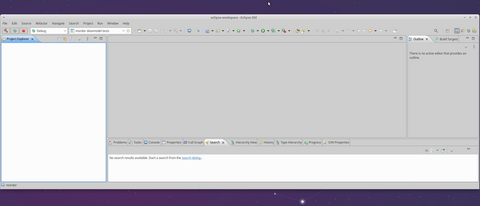XFCE4 and Eclipse IDE
XFCE is nice graphical environment, because has simple yet functional layout and does not consume CPU power too much. Eclipse is nice too. It has clear interface and plugins system with plenty of addons and useful keyboard shourtcuts.
Unfortunatelly XFCE4 and Eclipse do not like each other. It becomes clear after
looking at following image (note IDE’s Toolbar):
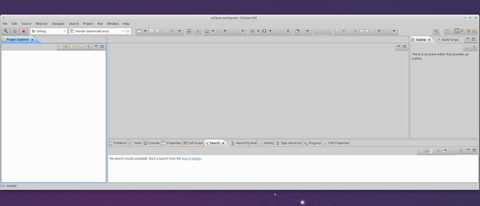
Until recent workaround I used was to run Eclipse in GTK2 compatibility mode. It can be done by adding following lanes:
--launcher.GTK_version
2
to eclipse.ini. There is one problem with this solution: it does not work with modern releases of the IDE, because it dropped compatibility with GTK2.
Because of the problem I had to try other desktop environments. Under Cinnamon Eclipse looks smoothly without any workarounds. Big suprprise was that Cinnamon uses GTK3, so the widget toolkit was not the case, so I went back to XFCE and started playing with varius options of the environment. Then it became apparent that XFCE appearance style was the case.
Fix
The problem appears if You use Greybird appearance style. Fixing the style requires editing gtk.css file of the style. To do so, follow the steps:
- locate built-in Greyscale theme in
/usr/share/themes/ - copy the theme into local direcoty
~/.local/share/themes/Greybird-Original - copy the theme into local direcoty
~/.local/share/themes/Greybird - open CSS file
~/.local/share/themes/Greybird/gtk-3.0/gtk.css - change following text (around line 179):
notebook > header > tabs > arrow, button.titlebutton, button { min-height: 24px; min-width: 22px; padding: 1px 2px; border: 1px solid; border-radius: 3px; transition: all 200ms cubic-bezier(0.25, 0.46, 0.45, 0.94); color: #3c3c3c; outline-color: rgba(60, 60, 60, 0.3); border-top-color: shade(#cecece, 0.8); border-right-color: shade(#cecece, 0.72); border-left-color: shade(#cecece, 0.72); border-bottom-color: shade(#cecece, 0.7); background-image: linear-gradient(to bottom, shade(shade(#cecece, 1.02), 1.05), shade(shade(#cecece, 1.02), 0.97)); box-shadow: inset 0 1px rgba(255, 255, 255, 0.6); }with
notebook > header > tabs > arrow, button.titlebutton, button { min-height: 24px; min-width: 16px; padding: 1px 2px; border: 1px solid; border-radius: 3px; transition: all 200ms cubic-bezier(0.25, 0.46, 0.45, 0.94); color: #3c3c3c; outline-color: rgba(60, 60, 60, 0.3); border-top-color: shade(#cecece, 0.8); border-right-color: shade(#cecece, 0.72); border-left-color: shade(#cecece, 0.72); border-bottom-color: shade(#cecece, 0.7); background-image: linear-gradient(to bottom, shade(shade(#cecece, 1.02), 1.05), shade(shade(#cecece, 1.02), 0.97)); box-shadow: inset 0 1px rgba(255, 255, 255, 0.6); } - replace following text (around line 552):
toolbar { background: #cecece linear-gradient(to bottom, #cecece, shade(#cecece, 0.88)); box-shadow: inset 0 1px rgba(255, 255, 255, 0.8); box-shadow: none; border-bottom: 1px solid #828282; padding: 4px 3px 3px 4px; }with
toolbar { background: none; box-shadow: inset 0 1px rgba(255, 255, 255, 0.8); box-shadow: none; } - change style in Settings->Appearance->Stype to Greybird
Patched file can be found here (based on Xfce 4.14).
Note: some applications and system components depends on name of theme, so copying and editing Greybird in user local directory does not break them. One of those application is Notes and it’s appearance on task bar. Creating Greybird-Original copy allows comparing with standard version.
After applying the fix Eclipse will look like: